Mobile Web Access Tab
The Mobile Web Access feature in Firm Options lets you enable or disable mobile web access for your users. Mobile web access provides your users with the ability to
There is a separate section in the User IDs window where your users can enable Mobile Web Access for themselves, providing you have enabled access in your Firm Options.
Enable Mobile Web Access
To allow mobile web access for your users:
-
Place Juris in Maintenance mode.
NOTE: The Firm Options feature is not available unless Juris has been placed into maintenance mode.
-
Select Setup and Manage.
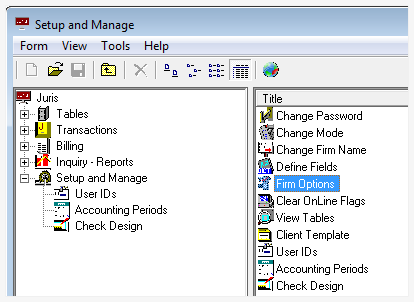
-
Double-click on Firm Options.
The Setup and Manage\Firm Options window opens.
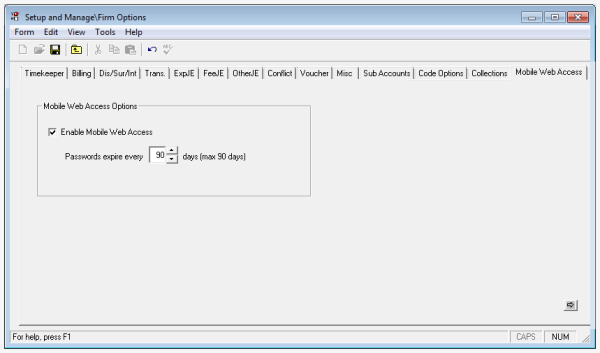
-
Click on the Mobile Web Access tab to open it.
-
Click on the Enable Mobile Web Access check box to check it.
This enables mobile web access for your users.
- In the Passwords expire every __ days (max 90 days) box, type the number of days passwords can be active before requiring it to be changed. You can also use the up and down arrow buttons to set the days.
- Select Form > Save from the menu (or click the Save icon) to save your settings.
- Click the window Close button to close the window, if you are finished setting/changing firm options.
- Place Juris back into Normal mode.
Disable Mobile Web Access
To prevent your users from using mobile web access:
-
Place Juris in Maintenance mode.
-
Select Setup and Manage.
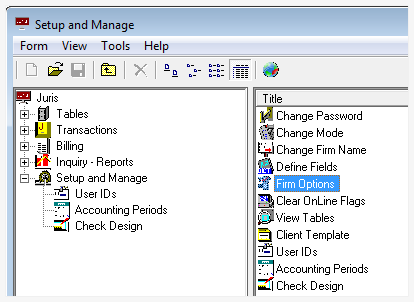
-
Double-click on Firm Options.
The Setup and Manage\Firm Options window opens.
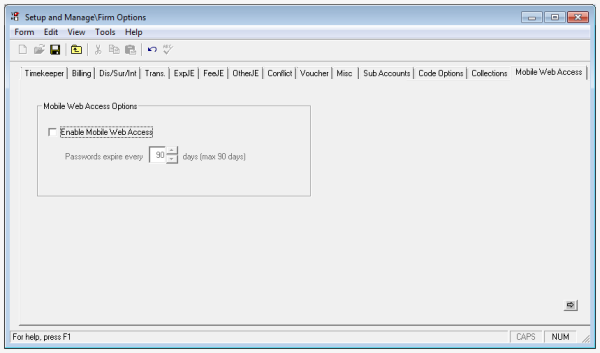
-
Click on the Mobile Web Access tab to open it.
-
Click on the Enable Mobile Web Access check box to remove the check mark.
This disables mobile web access for your users.
- Select Form > Save from the menu (or click the Save icon) to save your settings.
- Click the window Close button to close the window, if you are finished setting/changing firm options.
- Place Juris back into Normal mode.